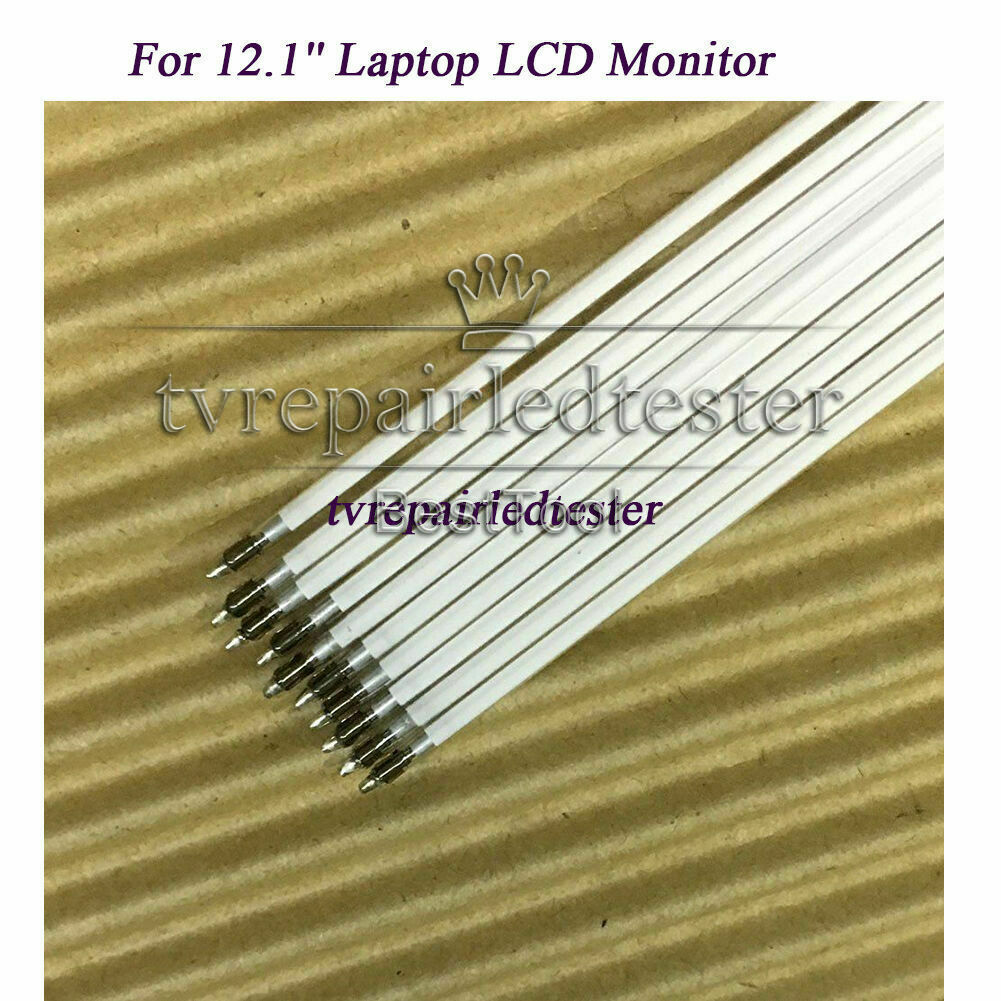-40%
Resistive Capacitive Touch Screen LCD Display Monitor Module for Raspberry Pi
$ 12.56
- Description
- Size Guide
Description
Resistive Capacitive Touch Screen LCD Display Monitor Module for Raspberry PiDescription
Option 1:
1. 3.5 inch Touch Screen
2. 320×480 resolution
3. Resistive touch control
4. Supports any revision of Raspberry Pi
5. Compatible with Raspberry Pi A, B, A+, B+, 2B, 3B, 3B+,4B versions
6. Drivers provided
7. Size perfectly fits the Raspberry Pi
8. High quality immersion gold surface plating
9.Supports Raspbian system, ubuntu system ,kali Linux system.
Please use our recommended system for touch screen. If you use other systems, it may not have touch function or may not work. You need to configure it yourself. Because there are many systems that the Raspberry Pi can use, we can’t make every system compatible with our touch screen.
Please refer the video to use it :
https://youtu.be/5DAn_5-1Jg4
More information for the LCD :
http://www.lcdwiki.com/3.5inch_RPi_Display
Option 2:
1. 3.5inch standard display, support HDMI-compatible input, refresh rate above 60FPS
2. Physical resolution 480x320, configurable software resolution up to 1920x1080
3. It is compatible with mainstream mini PC such as Raspberry Pi, BB Black, Banana Pi
4. It can also be used as a general-purpose HDMI-compatible display, connecting computers.
6. Used as a Raspberry Pi display that supports Raspbian, Ubuntu, Kodi, Win10 IOT, single-touch. ( need to configure the system , provide the method , if you want to use for other system , you need to configure it)
7. Work as a PC monitor, support Win7, Win8, Win10 system (No touch Function)
8. Support HDMI-compatible audio output,Backlight brightness can be adjusted
Specification :
1. Size: 3.5(inch)
2. Physical Resolution: 480×320(dots)
3. Software adjustable resolution: 480×320~1920×1080(dots)
4. Touch: Resistance Touch
5. Power Dissipation: 0.20A*5V (Brightness @100%)
0.15A*5V (Backlight close)
6. Product Size: 85.5*60.6(mm)
How to Use the Touh Screen:
For 3.5 inch touch screen , please refer to :
http://www.lcdwiki.com/3.5inch_HDMI-compatible_Display
If you have any problem , please contact us.
Please use our recommended system for touch screen. If you use other systems, it may not have touch function or may not work. You need to configure it yourself. Because there are many systems that the Raspberry Pi can use, we can’t make every system compatible with our touch screen.
Option 3
1. 5 inch standard display, 800x480 resolution,maximum HDMI-compatible resolution 1920X1080 is supported
2. Capacitive touch screen, support 5 point touch maximum
3. Built-in OSD menu adjustment function (adjustable Contrast/ Brightness/Saturation, etc.)
4. It is compatible with mainstream mini PC such as Raspberry Pi, BB Black, Banana Pi
5. It can also be used as a general-purpose HDMI-compatible display, connecting computers, TV boxes, Microsoft Xbox360, SONY PS4, Nintendo Switch and so on
6. Used as a Raspberry Pi display that supports Raspbian, Ubuntu, Kodi, Win10 IOT, single-touch, free drive
7. Work as a PC monitor, support Win7, Win8, Win10 system 5 point touch (XP and older version system: single-point touch), free drive
8. Support HDMI-compatible audio output
This is the 5 inch capacitive touchscreen for Raspberry Pi . Capacitive touch is more convenient than resistive touch on Raspberry Pi . It can also use for PC/Laptop and free drive for touching. We also provide the acrylic holder for this LCD , to make you use it more conveniently.
This touch screen suport both Raspberry Pi 3 Model B+/3B and Raspberry Pi 4 Model B , when you use it for 4B version , please use the Micro HDMI-compatible to HDMI-compatible adapter for it.
How to use with Raspbian/Ubuntu Mate/Win10 IoT Core System:
Step 1, Install Raspbian official image
1. Download the latest image from the official download. ( such as : https://www.raspberrypi.org/downloads/)
2. Install the system according to the official tutorial steps.
Step 2, modify the “config.txt”
After the programming of Step1 is completed, open the config.txt file of TF card root directory and
add the following code at the end of the file, save and eject Micro SD Card safely:(Don't input the "-compatible")
max_usb_current=1
hdmi-compatible_force_hotplug=1
config_hdmi-compatible_boost=7
hdmi-compatible_group=2
hdmi-compatible_mode=1
hdmi-compatible_mode=87
hdmi-compatible_drive=1
hdmi-compatible_cvt 800 480 60 6 0 0 0
Step 3, Drive the 5inch HDMI-compatible Display with the Raspberry Pi
Insert the TF Card to Raspberry Pi, connect the Raspberry Pi and LCD by HDMI-compatible cable; connect USB cable to one of the four USB ports of Raspberry Pi,
and connect the other end of the USB cable to the USB port of the LCD; then supply power to Raspberry Pi;after that if the display and touch both are OK, it means drive successfully (please use the full 2A for power supply).
Please contact us at first time if you have any question abou the system.
Please use our recommended system for touch screen. If you use other systems, it may not have touch function or may not work. You need to configure it yourself. Because there are many systems that the Raspberry Pi can use, we can’t make every system compatible with our touch screen.
How to modify the display orientation:
Please download this file:
https://mega.nz/#!TFJn3CjB!5YKX2i1BJGYUBfqEq8lDV69KLc_QriosOw21pW0fjrY
How to use as PC monitor
1. Connect the computer HDMI-compatible output signal to the LCD HDMI-compatible interface by using the HDMI-compatible cable
2. Connect the LCD's USB Touch interface (Either of the two MicroUSB) to the USB port of the device
3. If there are several monitors, please unplug other monitor connectors first, and use LCD as the only monitor for testing
.
Note: The two 7-inch displays in the link have different resolutions, namely 800 * 480 non-IPS screens and 1024 * 600 IPS screens. Other functions are basically the same
Option 4-7
Specifications:
1. Size: 7.0 inch
2. Resolution: 1024 × 600 / 800 x 480 (dots)
3. Touch: five-point capacitive touch
4. Product Size: 164.9*124.27 (mm)
5. Rough Weight(Package containing): 405 (g)
6. Power Dissipation: 0.84A*5V
Features:
1. 7 inch standard display, 1024 × 600 / 800 x 480 Hardware resolution, Up to 1920x1080 software configuration resolution.
2. Capacitive touch screen, maximum support 5 point touch (depend on system)
3. Support backlight control alone, the backlight can be turned off to save power
4. Support Raspberry Pi, BB Black, Banana Pi , for Nvidia Jetson Nano and other mainstream mini PC
5. Can be used as general-purpose-use HDMI-compatible monitor, for example: connect with a computer HDMI-compatible as the sub-display
6. Used as a Raspberry Pi display that supports Raspbian, Ubuntu, Kali-Linux, Kodi, win10 IOT, single-touch, free drive.
Please use our recommended system for touch screen. If you use other systems, it may not have touch function or may not work. You need to configure it yourself. Because there are many systems that the Raspberry Pi can use, we can’t make every system compatible with our touch screen.
7. Work as a PC monitor, support win7, win8, win10 system 5 point touch (XP and older version system: single-point touch), free drive
Interfaces :
①Backlight Power switch: Controls the backlight turned on and off to save power.
②&③USB Touch / power supply connector: For power supply and touch output, the functions of the both are the same, can just use one of them.
④HDMI-compatible interface: For connecting motherboard and LCD monitor to HDMI-compatible transmission.
How to use for Raspberry Pi :
For Raspbian and Ubuntu system , it is plug and play.
If you can not use it , please refer the following steps to configure it.
Step 1 : Install system
Download and install the Raspberry Pi system ( just for Raspbian/Ubuntu Mate/Win10 IoT Core)
Refer to : https://projects.raspberrypi.org/en/projects/raspberry-pi-setting-up/3
Step 2 : modify the “config.txt” to adjust resolution
After finish step 1 , open the config.txt file of TF card root directory and add the following code at the end of the file, save and eject Micro SD Card safely:
Code for 1024 x 600 :
max_usb_current=1
hdmi-compatible_force_hotplug=1
config_hdmi-compatible_boost=7
hdmi-compatible_group=2
hdmi-compatible_mode=1
hdmi-compatible_mode=87
hdmi-compatible_drive=1
display_rotate=0
hdmi-compatible_cvt 1024 600 60 6 0 0 0
Code for 800x480 :
max_usb_current=1
hdmi-compatible_force_hotplug=1
config_hdmi-compatible_boost=7
hdmi-compatible_group=2
hdmi-compatible_mode=1
hdmi-compatible_mode=87
hdmi-compatible_drive=1
hdmi-compatible_cvt 800 480 60 6 0 0 0
Step 3 : Connect LCD to Raspberry Pi
(1). Insert the SD Card to Raspberry Pi, connect the Raspberry Pi and LCD by HDMI-compatible cable;
(2). Connect USB cable to one of the four USB ports of Raspberry Pi, and connect the other end of the Micro USB cable to the USB port of the LCD; (3). Then supply power to Raspberry Pi , wait for a few time , the LCD will light up , and you can use the touch function (please use at least the full 2A power for Raspbery Pi ).
How to use for Nvidia Jetson Nano/PC/Laptop
1. Connect the LCD to PC/Laptop by HDMI-compatible cable
2. Use micro USB cable to provide power for LCD by the USB port on PC/Laptop ( You can also use the 5V1A or 5V2A power adapter for it ) , then it work.
If you have any problem about it , please cotact us.
Package Included:
Option 1:
3.5 inch GPIO screen
1 x 3.5 inch screen
1 x Touch pen
Option 2:
3.5 inch HDMI-compatible screen
1 x 3.5 inch screen
1 x Touch pen
1 x HDMI-compatible adapter
Option 3:
5 inch HDMI-compatible screen
1 x 5 inch screen
1 x CD
1 x Micro USB Cable
1 x HDMI-compatible Cable
1 x Set screws
Option 4:
7 inch 800*480 LCD
1 x 7 inch screen
1 x CD
1 x Micro USB Cable
1 x HDMI-compatible Cable
1 x Set screws
Option 5:
7 inch 1024*600 LCD
1 x 7 inch screen
1 x CD
1 x Micro USB Cable
1 x HDMI-compatible Cable
1 x Set screws
Option 6:
7 inch 800X480 LCD + Holder
1 x 7 inch screen
1 x CD
1 x Micro USB Cable
1 x HDMI-compatible Cable
1 x Set screws
1 x Acrylic Holder
Option7:
7 inch 1024X600 LCD + Holder
1 x 7 inch screen
1 x CD
1 x Micro USB Cable
1 x HDMI-comaptible Cable
1 x Set screws
1 x Acrylic Holder
Type
: Does not apply
5 inch
: 800*480 Capacitive screen
7 inch
: 1024*600 / 800*480 Capacitive screen
3.5 inch
: 480*320 Resistive screen
Accessory Type
: LCD Screen
Compatible With
: Raspberry Pi
Compatible Brand
: Does not apply
Shipping
Return
Payment
Import Tax
Customer Service
Shipping
We will ship to a registered address only.
Upon confirmation of payment, your item will be processed and shipped out within 1-10 business days.
Tracking number will be emailed to you once the item has been processed and shipped.
Please contact us if you have not received your tracking number or confirmation of delivery after 10 business days.
Economy Shipping
: Ship
without tracking number
Standard & Expedited Shipping
: Ship
with tracking number
We cannot guarantee the accuracy of the delivery time as each country has its own custom clearance requirements. Please contact your local custom broker for additional information/requirements.
Customer is responsible for additional custom fees, brokerage fees, duties and/or taxes. These fees are not included and may be collected at the time of delivery.
These fees are non-refundable.
Local pick up or will-call are not offered. All shipping and handling fees are non-refundable. We do not ship to PO Box address and unverified addresses.
Return
Items can be returned for exchange or full refund within 60 days from the date you receive your merchandise.
We are not responsible for any purchase after this 60 day period.
Return shipping is the responsibility of buyer unless the return is a result of our mistake.
We will pay for shipping replacement back to you if an exchange is requested.
When sending in a return, please note that it can take up to 7 business days for the return to be processed. We do our best to process as quickly as possible.
If you have any questions please contact us through "Ask seller a question" link. We will respond within 24 hours or less.
Payment
PAY SAFE: Managed Payments & PAYPAL payment is accepted.
Import Tax
Import duties, taxes and charges are not included in the item price or shipping charges. These charges are the buyer’s responsibility.
Please check with your country’s customs office to determine what these additional costs will be prior to bidding/buying.
These charges are normally collected by the delivering freight (shipping) company or when you pick the item up - do not confuse them for additional shipping charges.
We do not mark merchandise values below value - US and International government regulations prohibit such behavior.
Customer Service
If you need assistance, please contact us with the eBay 'Ask a question' link at the bottom of this listing.
We look forward to providing you excellent service!
Thank you for visiting our ebay store!